At a recent Banbury Tweetup (usually first Thursday of the month at the Inn at Farnborough, next one on the 9th June 2011) we discussed the security issues of broken computers and hard disks. You should always remove the hard disk or use a secure wipe tool to erase all the data otherwise it might turn up in some sort of identity theft scam later in your life.
Just because a drive cannot be read by your computer (USB drives dropped on floor or USB stick/camera SD drive broken in half ) or your mobile phone sims appears duff does not mean someone could not spend time and read your life story or business secrets from it.
Did you know that an awful lot of laser printers also have hard drives/writable flash media in them, saving your documents for possible reprinting later or just caching them.
So no matter what hardware you recycle remember that you need to be careful about any personal/business information still on the hard disk or flash memory installed in them.
Remember this BBC news item, it could still happen today.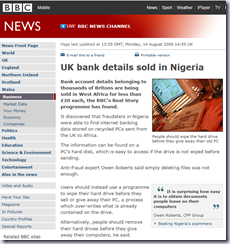
There are services that can wipe and dispose of your drives safely.

