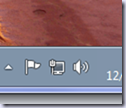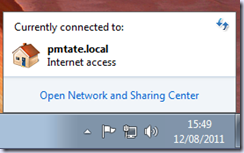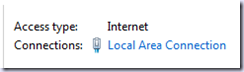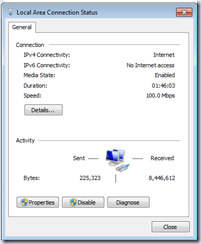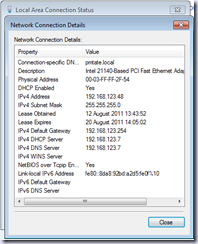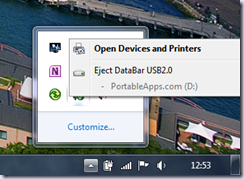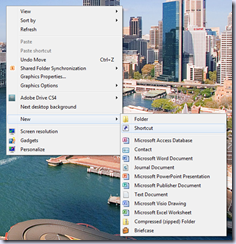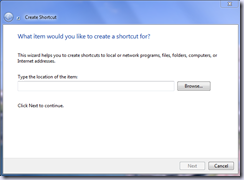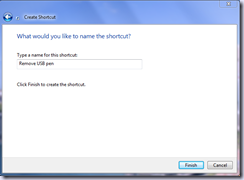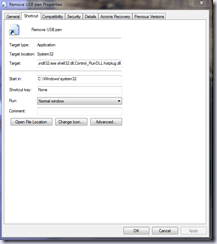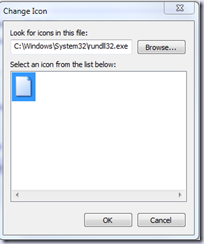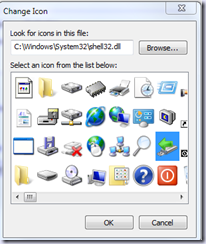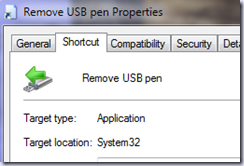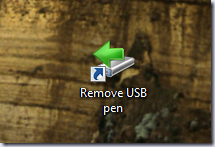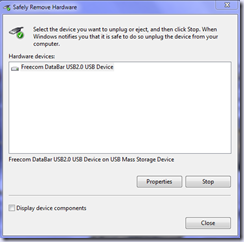I keep running into this issue and found this on this forum
1. End Task on EXPLORER.EXE from Task Manager.
2. Start the Registry Editor
3. Look for the following key:
HKEY_CURRENT_USER\Software\Microsoft\Windows\CurrentVersion\Explorer\FolderTypes\{EF87B4CB-F2CE-4785-8658-4CA6C63E38C6}\TopViews\{00000000-0000-0000-0000-000000000000}
4. Rename the key so it looks like the following:
HKEY_CURRENT_USER\Software\Microsoft\Windows\CurrentVersion\Explorer\FolderTypes\{EF87B4CB-F2CE-4785-8658-4CA6C63E38C6}\TopViews\{00000000-0000-0000-0000-000000000000}.BACKUP
5. From Task Manager click on File | New Task (Run) and type EXPLORER.EXE and hit return.
6. Now try your search from the Start Menu again.
If the above process doesn’t work for you, you can always put it back the way it was by reversing the process above.
I don’t understand exactly what this key is controlling, but hopefully someone else can shed some light on why this works.
I have run into this at least 4 times so far and have no idea why it keeps happening.
I also have no idea why the word wrap on the above works on Firefox but not on IE8.